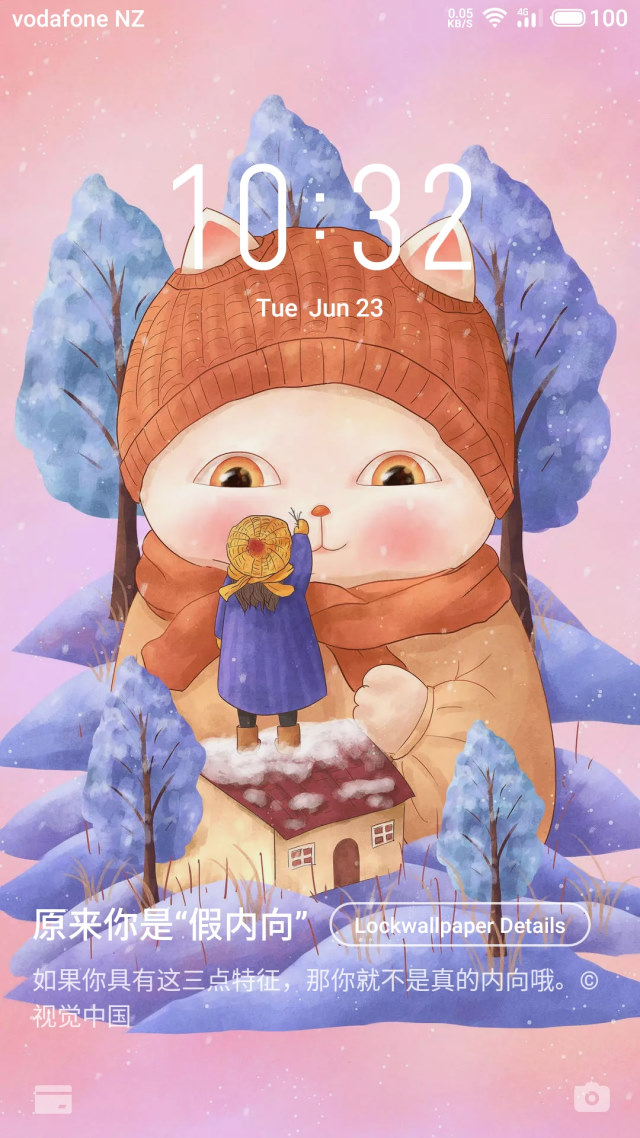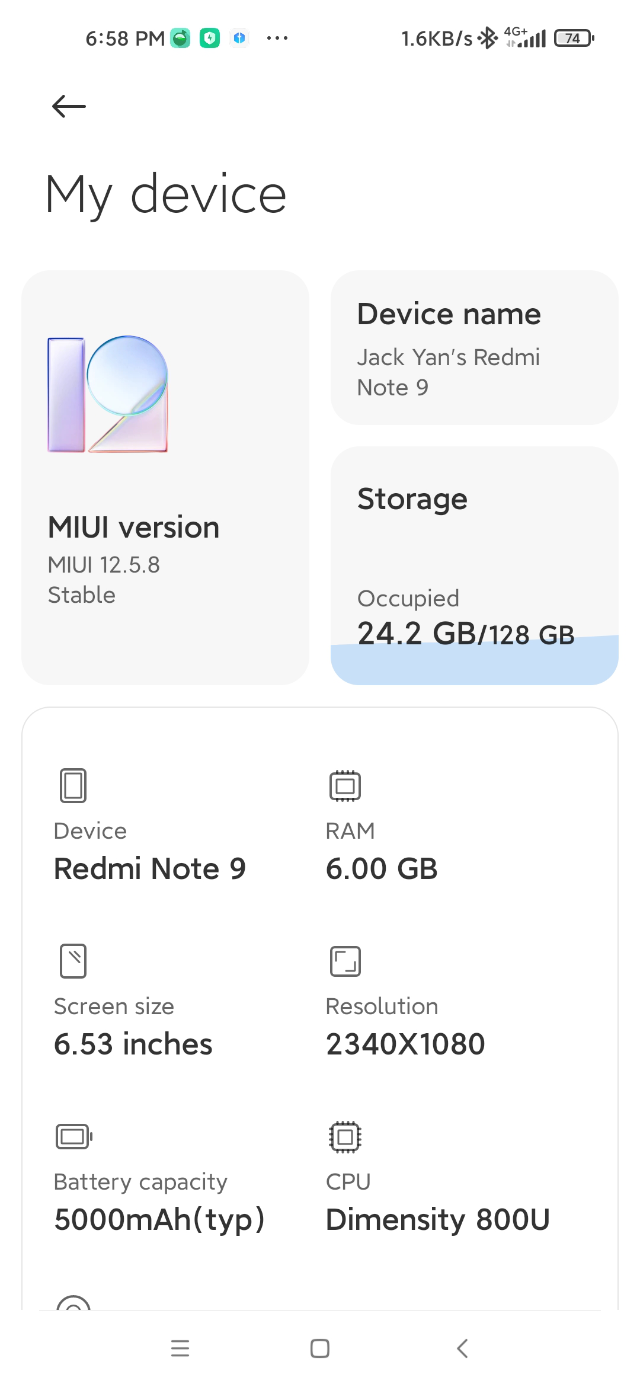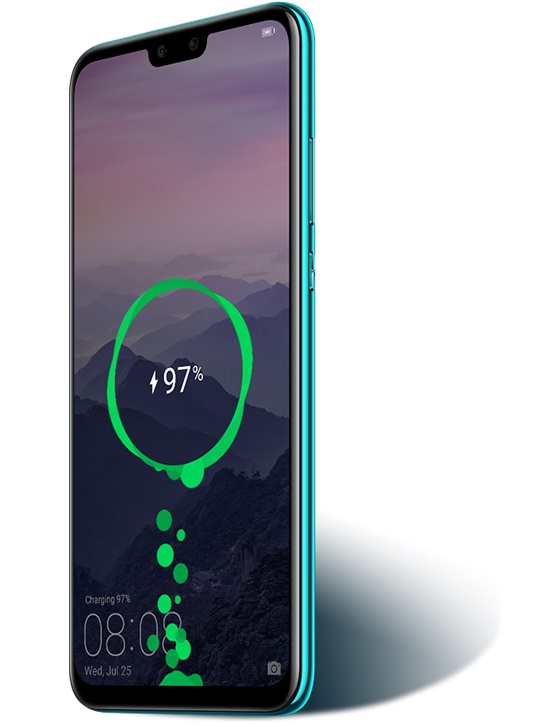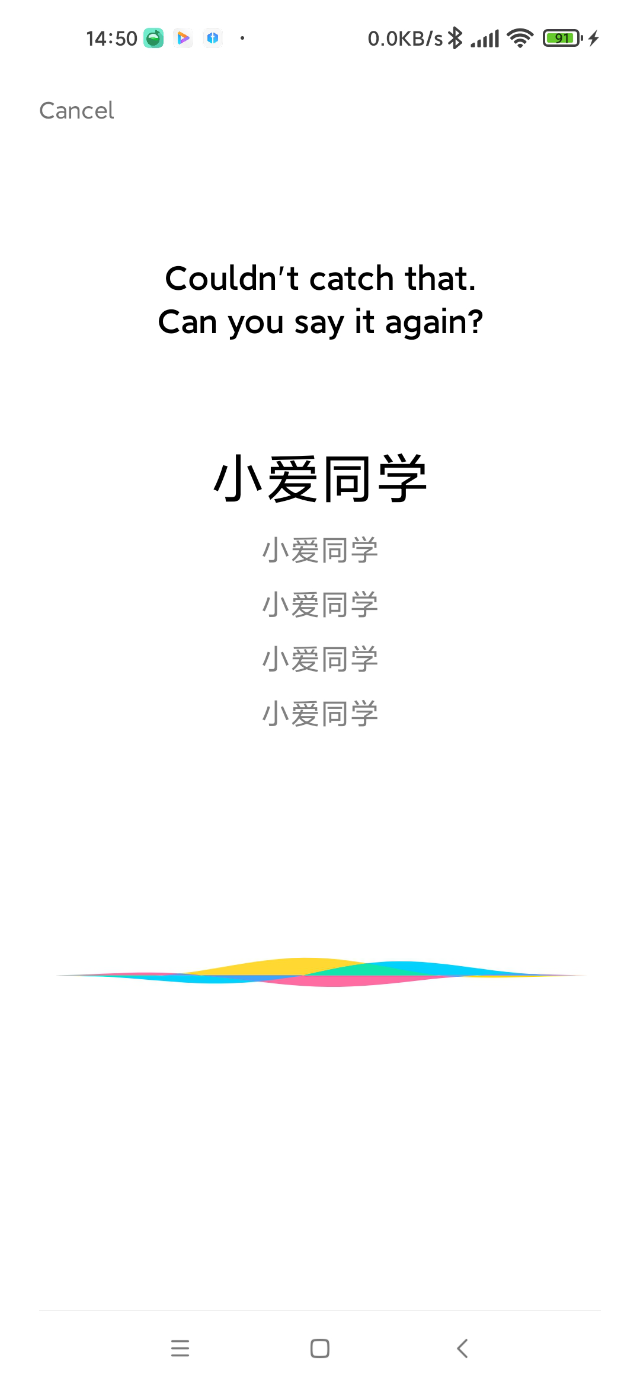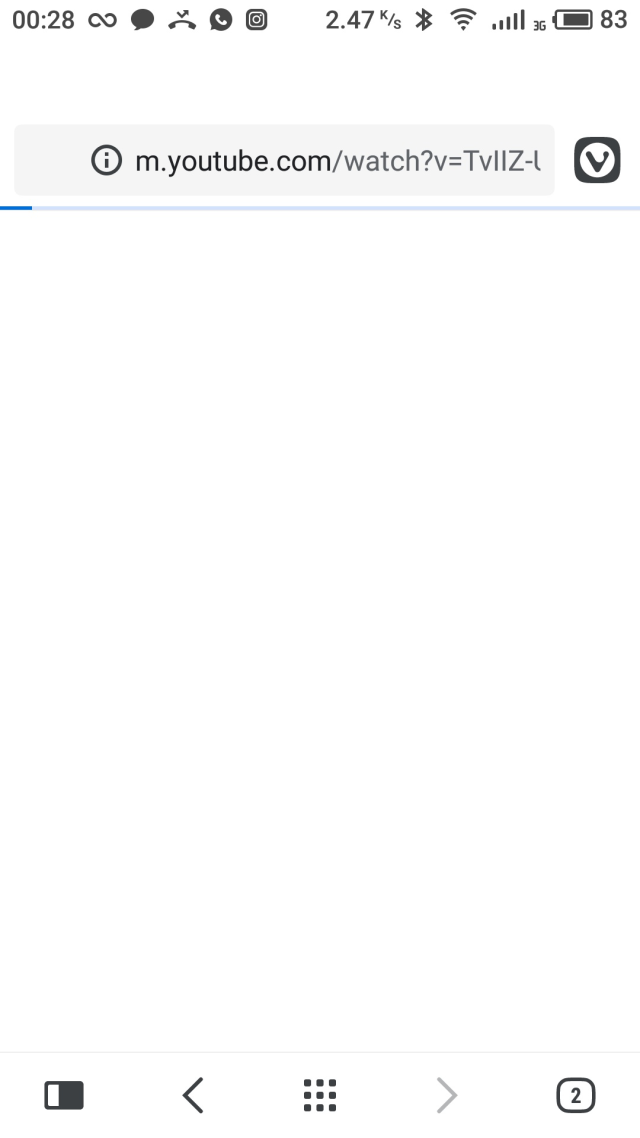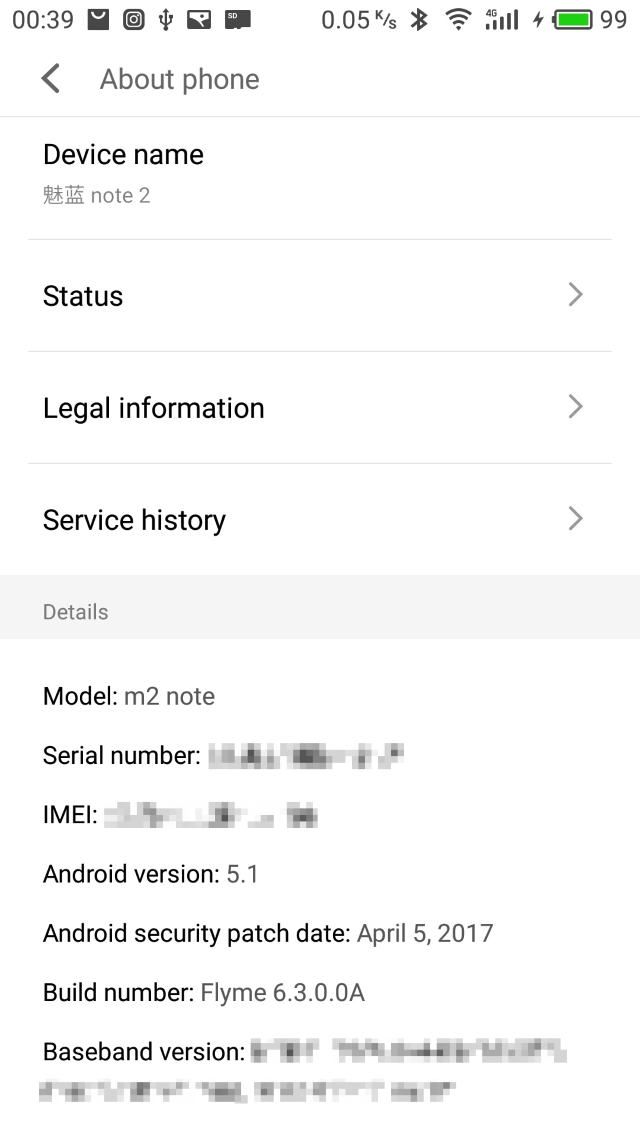
Since Flyme 6.2 for the Meizu M2 Note, Meizu has ceased providing automatic updates of its OS to rooted phones. There are a lot of pages and YouTube videos about unrooting, and after finding that none were relevant, I’d like to add to the din with what worked for me.
Meizu’s own instruction to go to the Flyme website is right. Head there, grab the relevant update.zip from their downloads (in my case, it was the simplified Chinese one), and put it into the root directory of your internal storage.
However, clicking on the update file from the default file manager brings up a dialogue, saying you can only update if you tick the box permitting the process to delete all your data. Don’t do it.
Even though Meizu has a section in the security settings to let you root the phone, there’s no equivalent page to unroot it. Once rooted, the original page giving you the warning about warranties, etc. doesn’t show up again. All you see is a page telling you what programs have root access. And there’s really no point getting SudoSU or other packages if you’re unsure of what to do.
The solution is so deceptively simple that I’m surprised it can’t be easily found online. I can’t even see it on the Meizu forums. Here’s the low-down so you don’t have to spend hours trying to locate it.
1. Switch off your phone.
2. Switch it back on pressing both the power and volume buttons, then let go when the Meizu logotype appears. (I had to do this twice but I got there.) This puts the phone into recovery mode.
3. You’re then given two options: one to clear your data and the other to upgrade. Since you’ve already got update.zip in the root directory, select the upgrade option. Don’t wipe your data.
That’s it. No unrooting, no extra downloads.
I’m now running Flyme 6.3 for the Chinese edition of my phone.
I have to hand it to Meizu for making the process work pretty well. Unlike some other companies, these OS updates actually work out of the box. It’s just a shame there are more hoops to jump compared with Flyme 5 or even 6.1.