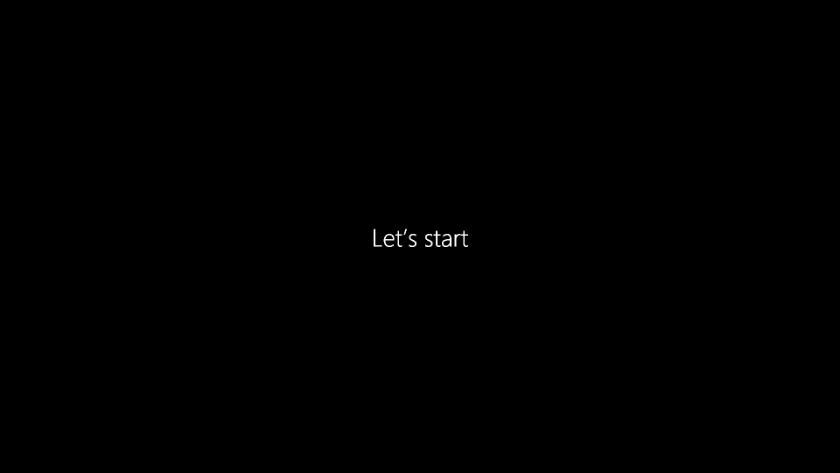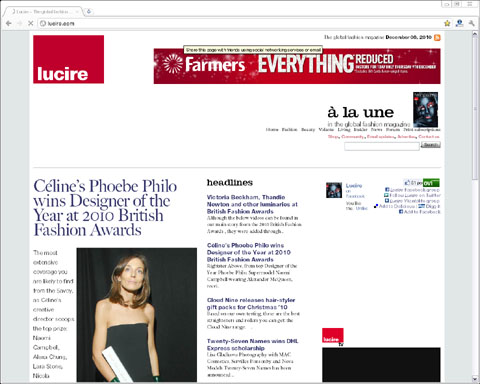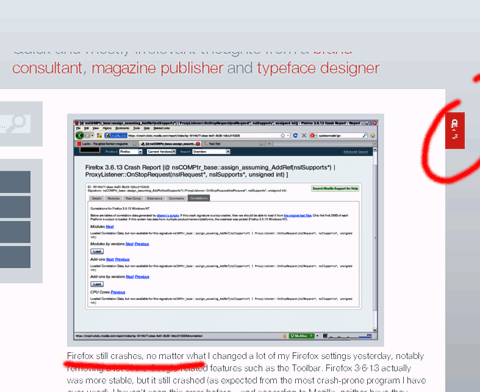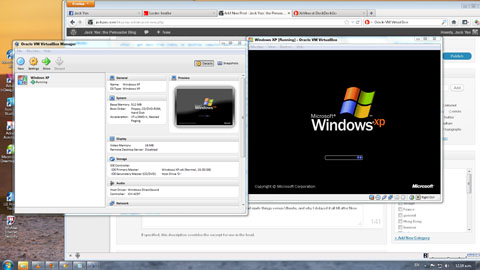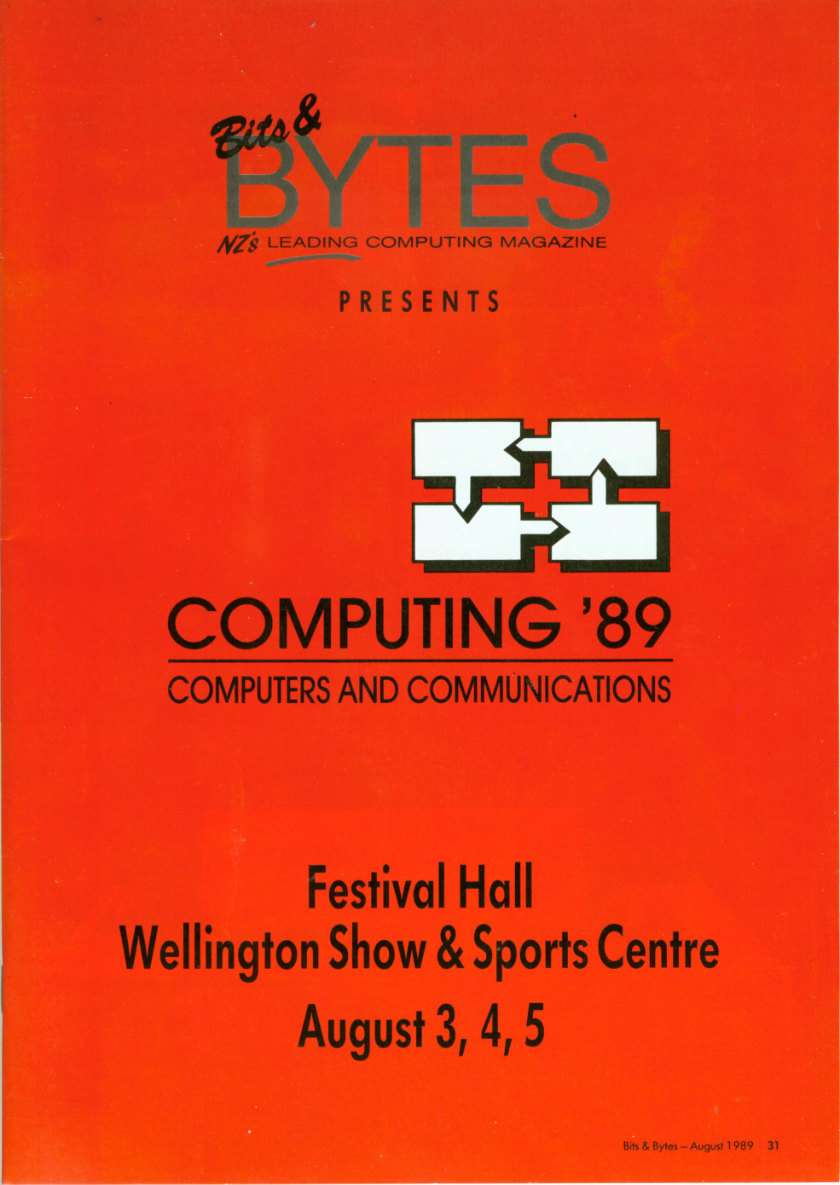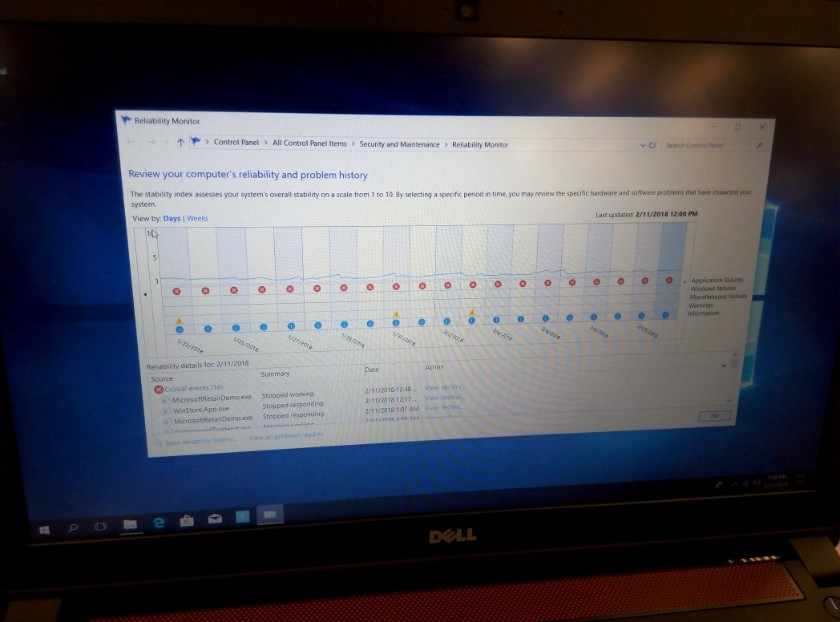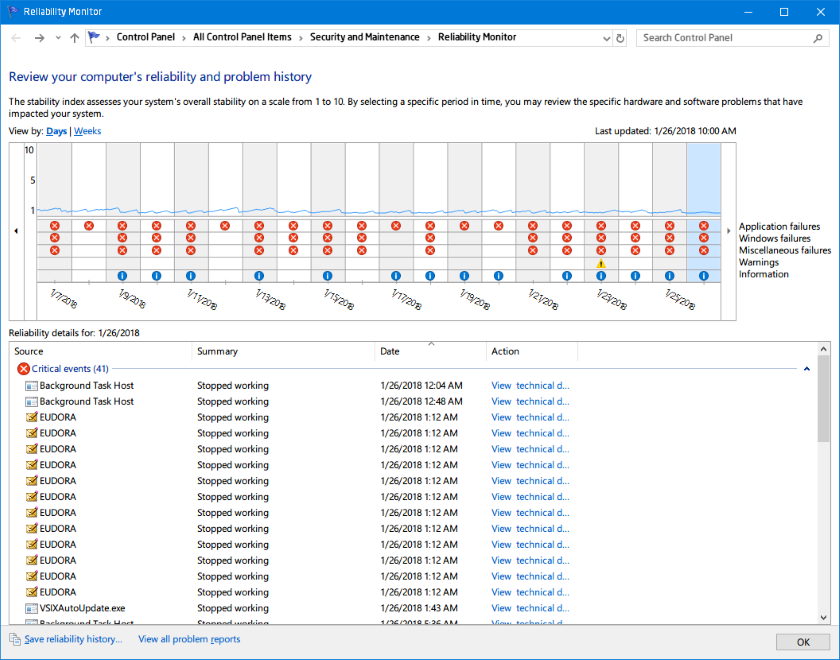I never expected that the Windows 10 download would ever begin. I had registered for it, but the Windows 10 notification window kept coming up with various excuses, talking about my drivers being out of date, then claiming that because of the automatic log-in, the download would not start. Clicking ‘Tell me more’ never did a thing: that took you to Microsoft’s home page. This went on for months.
But on a day when I upgraded a new office Mac to El Capitán (and migrated the old data on to it), and reinstalled Lubuntu on another PC which threw a wobbly after being asked to adopt the Cinnamon desktop (which took many hours), Windows 10 decided it was ready after all on my main Windows 7 machine, via Windows Update.
First signs were promising, with the 2½ Gbyte download coming in five minutes, although the computer stayed on ‘Preparing for the upgrade’ overnight. I had heard that the upgrade process would take an hour or so, not overnight, so something was wrong. Typically I had this trouble with one of the Macs on OS upgrades—one took 18 hours while another took 30 minutes once—but this was new territory for Windows.
One thing I will say for Windows is that when things go wrong, there is help. One piece of advice, which proved right, was to crash out of the process (using the process manager), and to start it all over again.
Windows just need a second stab at it, and recommenced the download. This time the ‘Preparing’ window flashed up and was gone, and the hard yards then began. It did wind up taking just over an hour. Getting it on a second attempt isn’t bad, considering I’ve had Mac OS upgrades fail far more times than that.
First impressions are pretty good though most Windows 7 initiés will tell you that things are a bit harder to find. Don’t believe a soul when they tell you it’s faster to boot up: it isn’t. I’m sure it takes an extra minute compared to 7. Doing some basic things in the File Manager takes more movements of the mouse, to open menus and to click, and the menus aren’t as streamlined once you open the panel to find the functions you used to see at a glance. Little annoying things included Windows 10 forgetting that I had set Cyberfox as my default browser—it really loves Edge, and admittedly, it is a nice, fast program—and the time zone changing without you noticing (I prefer GMT, but Windows kept altering it to NZDT). You have to dig a bit deeper into the menus to make these things stick, such as going through the default programs’ dialogue box, and turning off Windows’ ability to check the time. Having opted for UK English, Cortana refused to work—curiously, it claimed that the installed US English pack was an unsupported language, until I downloaded the same for UK English.
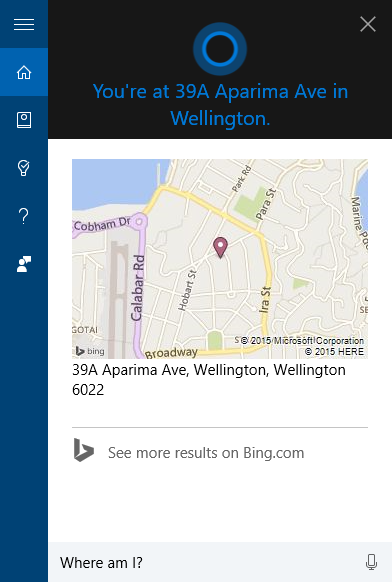
Cortana gives completely the wrong address for me. I wonder if the resident of 39A Aparima Avenue is getting identified as the home of a lot of Windows 10 users.
There’s not an awful lot that Cortana can tell you. Most enquiries wind up on Bing, and she’s only really good for the weather and exchange rates (as I have discovered so far). There are a few fun questions you can throw at her, asking if she’s better than Siri, or whether if she’s met Bill Gates, but generally, but we’re far from Knight Rider or replicant technology here. A New Zealand accent presents no problems. One thing she gets very wrong is my location, which is allegedly 39A Aparima Avenue in Miramar. I’m not sure how she arrived at that address, as I don’t live there and I don’t believe I know the person who does.
It’s not too unpleasant to look at although the mobile-specific features can get a bit annoying. The menus feel too large overall, because it’s all designed from a mobile-first standpoint, while the biggest gripe from me comes with the typography.
Microsoft has ruined ClearType here in its attempt to make something for mobile first, and most type looks very poor on screen. Fortunately, a Japanese website still hosts the MacType plug-in, which brings the font display closer to what we experience on Mac OS X. It even goes beyond what we were used to in Windows 7, which had been Microsoft’s best use of its ClearType technology to date.
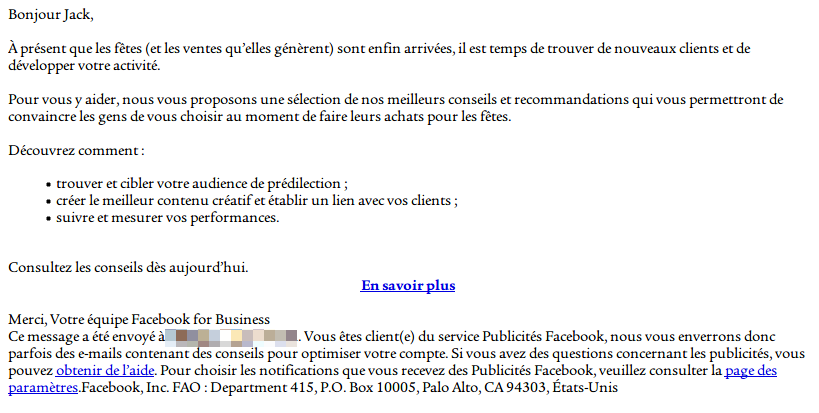
After installing MacType, ITC Legacy Serif looks far more like it does in print.
You can alter the fonts through the Registry Editor, and I set about getting rid of Arial as always. Windows 10 doesn’t like you removing a system font, so the trick is to replace it with something else called Arial, then remove the original from HKLM\Software\Microsoft\Windows NT\CurrentVersion\Fonts.
Windows 10 removes your ability to change the icon and menu fonts, and they now have to be changed in the registry, too, at HKCU\Control Panel\Desktop\WindowMetrics, and very carefully.
After tinkering with those, the display began looking like what I was familiar with, otherwise there was a bit too much Segoe on screen.
There have so far been no program incompatibilities. As upgrades go, it hasn’t been too bad, and I haven’t been stuck here forever downloading updates. Apple still gets higher marks for its OS upgrade processes (when they work) but given how much data I have on my main Windows machine, and how different each PC is, Microsoft has done a good job. I’m glad the system waited till now, and delivered me a relatively bug-free transition. Software upgrading is one area where I don’t mind not being first.